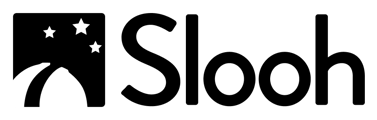| Sign Up | Create Workspace | Invite Members |
| Accept Invitation | Redeem Code | Community Sharing |
How To Sign Up.
-
- Go to: Slooh.com.
- Select "Sign-in" in the upper right-hand corner of the screen.
- In the sidebar select "Join today" under "Don't have an account?"
- Complete the sign-up steps.
Note: When creating a home school account, after sending out invitations, your invited members need to accept those invitations and follow the steps to set up their own credentials.
How To Create A New Workspace.
- Select the "Workspaces" button on the main Navigation bar.
- Choose the “Create New Workspace” option.
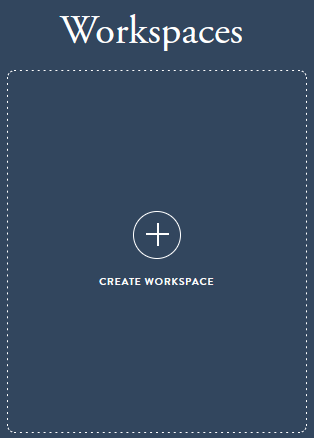
- After naming your Workspace, select the “Create New Workspace” button in the lower left.
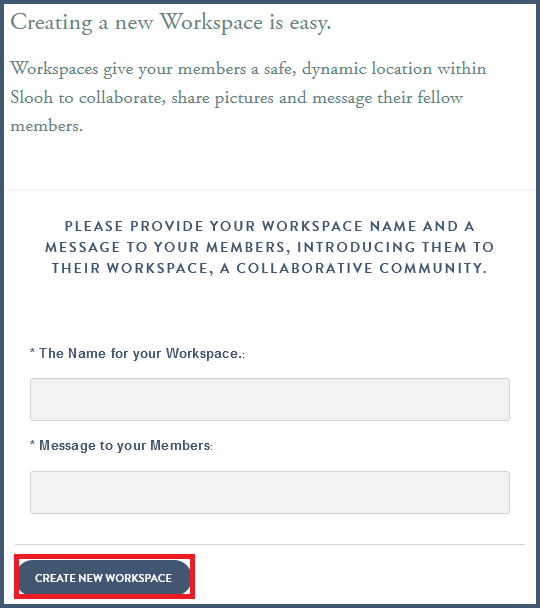
How To Invite Family Members.
- Visit your Workspace page and click on “Members.”
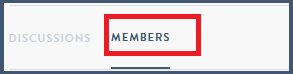
- Select the "Invite" button to send individual invitations.

- To sign up multiple family members at once, you can view your Workspace sign-up link.

After pressing the "View Workspace Signup Link" button, a link for your Workspace will display. You may then share your Workspace link with your family. - You can also fill out an individual invitation form and select "Send Invitation".
Note: Make sure not to add extra spaces before or after the email address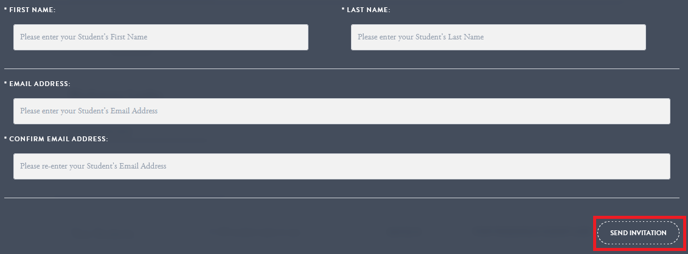
- If individual invitations are sent, each family member will receive an email with an invitation link in it. They must click this link to complete their signup.

The invitation code is displayed on the lower left-hand side under their name.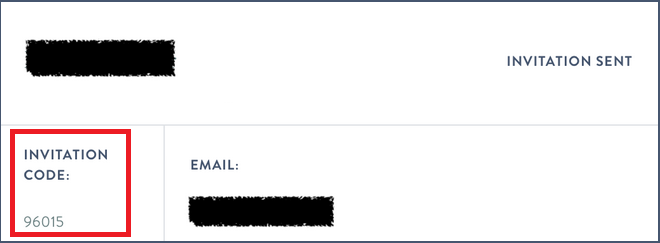
Note: Once your family member accepts their invite code, their status will display as "Accepted". - Once your family members accept their invitation, they will show up as members of your Workspace member roster.
- Your family members will automatically see the Workspace they are a part of on the dashboard in the "Workspaces" area.

Note: If for some reason a family member does not receive an email:
- Have them go to Slooh.com and click "Sign in." Towards the bottom of the sign-in panel is a "Redeem Invitation Code" button.
- Select the "Redeem Invitation Code" button and the Redemption page will ask for their email address and invitation code.
- On your "Manage Workspace" page click the "i" icon next to your family member's name to display this code.
How To Accept Invitations.
-
- The Primary Account user must send out their invitations to their family members.
- Family members will receive an email with the option to accept the Primary user's invitation. Select the "Accept Invitation" button in the email.
- Once the invitation is accepted, your family member will then be added to your workspace roster. Alternatively, if a family member is unable to accept the invitation, they can use the invitation code to join.
How To Redeem An Invitation Code.
- Visit Slooh.com and click on ‘Log-in’ from the upper right-hand corner of the screen. The Sign-in page will display. Select: 'Redeem Invitation Code.'
- Fill out the invite details using the same email address you received your invitation with. After inputting the redemption code, select: ‘Continue’.
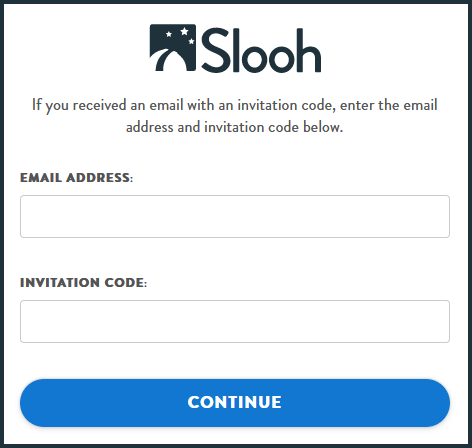
Member Community Sharing
Family members have in-app sharing and community sharing in Discord enabled by default. You'll be able to interact with Slooh's vast community by:
- Sharing and liking Observations
- Participating in events
- Interacting with other users.