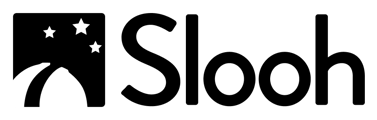- Slooh Help Center
- Teacher's Support Portal
- Teacher's Guide
How To Invite Students To Your Workspace
It's easy to send email invites to your students to join Slooh. You can also share your custom sign-up link for students to create their own accounts and be added to your Workspace.