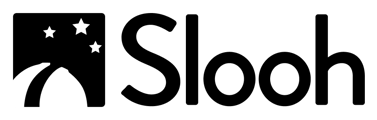Teacher Community Sharing
How to activate Community Sharing for your students:
- Select the profile icon in the upper right-hand corner of the screen.
- From the drop-down menu select the "Workspace Settings" option.
- In Workspace settings select the check box next to: "Can Interact with Slooh's In-App community." Your students will now be able to interact within the community.
Leaderboard
How to activate "Leaderboard" for your students:
- Select the profile icon in the upper right-hand corner of the screen.
- From the drop-down menu select the "Workspace Settings" option.
- In Workspace settings select the check box next to "Student Leaderboard" to activate the feature.
- Using the drop-down menu, you can select your grade level.
Discord
How to activate Discord for your students:
- Select the profile icon in the upper right-hand corner of the screen.
- From the drop-down menu select the "Workspace Settings" option.
- In Workspace settings select the check box next to "Access to Slooh's Discord Community." This will give your class access to our Student-Only Discord group: Cygnus.
- Note: Students must be over 13 to join Discord.
Student Community Sharing
Once your teacher provides you with the permissions for sharing, you'll be able to interact with Slooh's vast community by:
- Sharing and liking Observations
- Participating in events
- Interacting with other users.