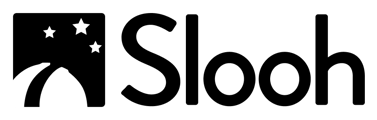| Jargon | Workspaces | Quests | Slooh 1000 Missions |
Jargon
Like any subject, astronomy has its fair share of jargon and terminology. To get acquainted with some of the terms you're going to encounter, our Jargon Buster guide is available.
Workspaces
- Workspaces
For starters, head over to the Workspaces Hub and join any of the Workspaces that suit your interests. We recommend joining Astronomer's Anonymous where you'll find helpful members and staff available to answer any questions you may have. Check out Astronomy for the Soul, discussions on the spiritual side of the cosmos led by Helen Avery. Whatever your viewpoint related to space and astronomy, you'll find Workspaces with other members sharing the same interest - and if you can't find one, then it's easy to set up a new Workspace!
- Guides Hub
You can browse through the Guides by going to the Guides Hub. Guides are designed to help you understand basic astronomical concepts and everything else you will need to know to explore space using Slooh.
Quests
- Quests
These are fun learning activities designed to help you, use the telescopes, explore space, gain Gravity Points, and earn Badges. View quests here. - Starter Quests
These are a great way to get acquainted with Slooh. You'll learn to schedule a mission, take pictures during the mission (data collection), then analyze your data to form conclusions. There are many different types of Quests; Collection Quests, Story Quests, and Explorer Quests, with new ones rolling out every month.
Slooh 1000 Missions
- We Have Curated a List of the Most Fascinating Objects in Space.
Each Slooh 1000 object has a Guide page explaining more about when and how to capture them using our telescopes. These guides are organized by object type and the constellation where it resides. - Missions
Use the Slooh 1000 search feature to go to the object page you want to capture. Open the "Missions" tab on the page and select one of the offered time slots. It is advisable to keep a record of these details as Student missions will not appear in your Missions list under "My Lists". - Featured Missions
On the Dashboard (Home page), you'll see some "Featured Missions". Press the "Options" button, then the "Schedule Mission" button. You are then notified of the mission time slot and telescope that will be used for your mission. Again it is advisable to keep a record of these details as Student missions will not appear in your Missions list in "My Lists". - Automatic Live Snaps
Student members can capture images live as the Student mission or any other mission is being run. If you are unable to attend missions for which you are scheduled to snap live images, do not worry as they are now saved to your "Photo Roll." You can capture Live images by using the camera button when viewing any live mission on the telescope pages. The images you snap are saved to the "Photo Roll" and "Missions" views in your "My Photo Hub" area.