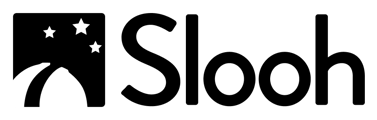| Opening Times | Conditions | Forecast |
Checking Opening Times
- Scroll down to the Observatories section of the Dashboard.
- The observatory's information panel will display whether it is online or offline.
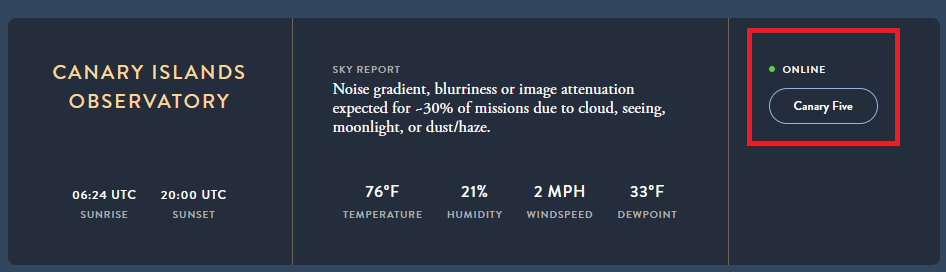
- The observatory's information panel will display whether it is online or offline.
- Click the Dome icon on the main navigation bar:
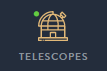
- A list of telescopes will display and will indicate whether they on online or offline.
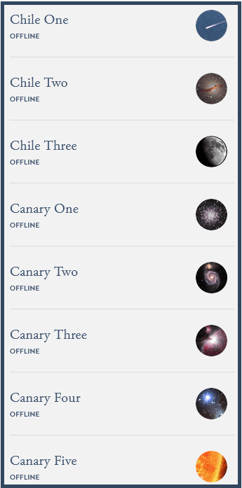
- A list of telescopes will display and will indicate whether they on online or offline.
Checking Conditions
- Scroll down to the Observatories section of the Dashboard.
- The right-hand panel for each observatory displays the current conditions.
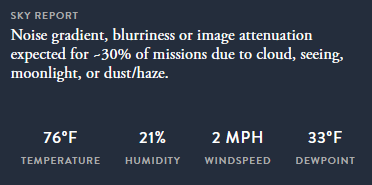
- The right-hand panel for each observatory displays the current conditions.
- Information, including real-time views from the Dome Cams and AllSky Cams, is also available on the telescope pages.
- Select a telescope from the list.
- On the telescope page, you can view the time-lapse footage from the Allsky Camera, Dome View, and Observatory Webcam.
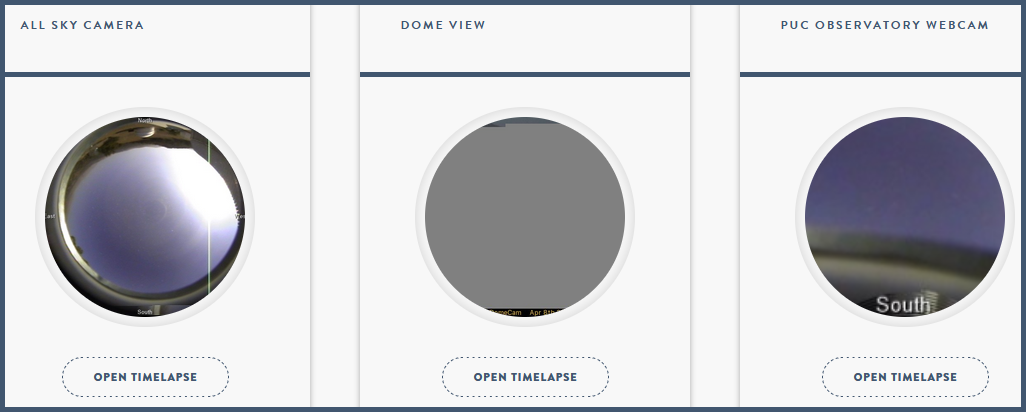
Checking the Forecast
A Status Report is provided on the telescope pages each morning. When they are offline, each Telescope's page lists the observatory's status report and conditions as well as notes for the previous night.
- Click the Dome icon on the main navigation bar, and select on the telescope you want to check.
- Scroll down the page to the "Observatory Information" panel.
- Select the "Status" tab to view the conditions and any technical reports for the night before.
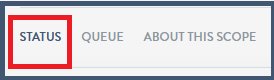
Note: If you navigate to this page while the telescope is online, you will not be able to see this summary of the previous night.
Previous Article: Finding Your Way Around. Next Article: Controlling The Telescopes.