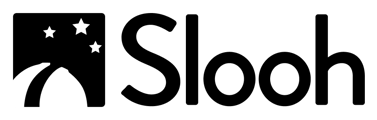Troubles Signing In | Workspaces | Emails | Telescopes | Missions | Photos | Billing Professional Development | Memberships/Accounts
Troubles Signing In
- I Have Forgotten My Password.
Go to Slooh.com. Select "Sign in". Input your email address that is associated with your account and select "I forgot my password." An email will be sent to your address and you will be issued a temporary password. - I Can't Sign Into Google and I'm Having Trouble Signing In With My Google ID.
If you associated a Google ID with your membership, first check to make sure you're using it to sign in. If you're unable to log into your Google account, you can reset your password through Google before trying to sign in again. If this does not resolve the issue, fill out a support ticket. - I Cannot Log In and I’m Not Sure Why.
Sometimes when using a Google ID, if you try to sign in with an email address and password rather than the Google ID associated with your account, you won’t be successful. To resolve the issue, try these steps:-
- Clear your browser cache.
- Use your Google ID to sign in.
-
- Resetting My Password Didn’t Work.
If you have associated a Google ID with your account, make sure you’re using it to sign in. If, however, you are not using a Google ID and resetting your password did not work, please fill out a support ticket. - I Am No Longer Seeing My “Import to Google Classroom” Option.
To resolve the issue try these steps:- Log out of your account.
- Clear your browser cache.
- Reload the page and sign back in.
- Unable To Sign Up.
If the sign-up form is not responding, there are two ways to resolve the issue:- Refreshing your browser:
-
-
-
- Turn off any plug-ins that might interfere with the form.
- Clear your browser cache, and cookies, and refresh the page.
- Fill out the form and select "Continue."
-
-
-
- Incognito Window:
-
-
-
- Open up an Incognito Window.
- Fill out the form and select "Continue."
-
-
If you are still unable to get signed up, please fill out a support ticket.
- Unable To Reclaim Account.
When trying to reclaim an account, it is important to use the correct username and email associated with that account. If you're unable to reclaim your account after entering the correct credentials, please fill out a support ticket.
Quick Links: How to Sign In.
Workspaces
- Workspaces Section Doesn’t Have the “Create New Workspace” Button Anymore.
This can happen if you signed in using Google and then signed in at other times using your email address and password. Try these steps:
-
-
-
- If you are signed in currently, sign out.
- Clear your browser cache and cookies.
- Sign in using your Google login associated with your account.
- Select the “Workspaces” tab at the top of your dashboard.
- The “Create New Workspaces” button should appear on the right-hand side.
-
-
- I Couldn’t Delete My Post.
Currently, there is no option for deleting posts. - I Am Unable To Post in My Workspace.
Please make certain that you have accepted your invitation or have redeemed your invitation code. If you have done either of the above and you still cannot make a post, fill out a support ticket. - I Can’t Edit My Posts.
There is currently no edit option available. - Workspace "Invite" Button Missing.
This can happen if you're using a Google ID and logging in with your Email and Password. Log out of your account, clear your browser cache, and try signing in again using your Google ID. If the invite button is still missing after you do this, fill out a support ticket. - This Invitee Has an Account Already, but It Is Not an Astronomy Club Member Account.
For help resolving this issue, fill out a support ticket.
Quick Links: How to use Workspaces.
Emails
- Not Receiving Emails.
Verify that the email address you are using is paired with your Membership and that you have opted in. Also, verify that they are not being stopped by your Spam Filter. If you've done both and you're still not receiving emails, fill out a support ticket. - I Have Opted Out of Emails but I Am Still Receiving Them.
If you have opted out of emails and are still receiving them please, fill out a support ticket. Note: You will always receive an email about when your Missions have run.
Quick Links: Support Ticket.
Telescopes
- Unable to Reserve a Telescope.
This can happen if a reservation already exists. If the time you're trying to register for is booked, you can join the existing mission. If, however, that slot is not booked and you're having trouble making a reservation, please fill out a support ticket. - Telescope Feed Is Unavailable.
This can happen if you're having an interruption in your internet service. We recommend you try these steps:- Sign out.
- Clear your cache.
- Refresh the stream.
Quick Links: Canary Island Observatory. Chile Observatory.
Missions
- When Trying To Request a Mission I Get the Message ‘User Is Not Authorized To Schedule Member Missions’?
This feature can only be used to create missions for Apprentice and Astronomer level members. Likewise, if you click the ellipses (...) at the top right-hand corner of a mission panel, and try to "RoboSnap" a mission - this feature is only available for Apprentice or Astronomer members, so you would receive the same message if you don't belong to one of those tiers. - When I Use My Mission Slots Do They Renew?
Yes. Missions renew automatically after use and can immediately be used again.
Quick Links: How to go on Missions.
Photos
- I Can't Associate a Photo with a Quest.
Quests can only use images that are associated with a Slooh 1000 object. If you schedule your Messier object mission using the Slooh 1000 method, it will be available in the quest. However, if you scheduled your mission using the By Catalog method, you will need to download it, and then upload it to your Photo Hub - making sure you associate it with the Slooh 1000 object. It will then be available in the quest. - When I click on the "Contains FITS data" link, nothing happens.
This can happen if you're using a pop-up blocker or other similar plug-ins on your browser. You can try a different browser or configure your pop-up blocker to allow pop-ups from Slooh.com. After this, the FITS window should display as normal. - My Photos Came Out Blurry.
This can happen as a result of altitude and weather. You can find a guide on this topic: here. - My Photos Don't Have FITS Data.
Only missions scheduled by Apprentice and Astronomer members deliver FITS data - including those that you join. If you join a mission scheduled by a Student member, there won't be any FITS data delivered.
Quick Links: How to use Photos.
Billing
- I Have Been Billed and I've Already Cancelled My Account.
To receive help with this issue, please fill out a support ticket. - I’ve Tried To Make a Payment/Purchase and It Has Failed.
Please check with your bank to assure that transactions with Slooh are okayed by them. If they are, and you are still receiving an error making a payment or purchase, please fill out a support ticket. - I Forgot to Cancel My Account Before I Was Billed.
It is important to remember to cancel before you are billed, as we do not offer refunds. You can view our Terms and Conditions for clarification. Note: You still get to have access during the billed term even if you cancel the day after you were billed. If you are having trouble canceling your account and you need help, please fill out a support ticket. - Do You Offer Refunds?
We do not offer refunds. You can refer to our Terms and Conditions for further information. - I Forgot I Had An Account and Set Up Another, Now I'm Being Billed for Two. I Just Want One Account.
This is easy: Cancel one and keep the other. You can cancel your account using these steps. - My Card Was Used Fraudulently To Purchase a Membership.
If you believe your card has been used fraudulently, please report this to your credit card provider; we will cooperate with them and provide them with any data they need upon their request.
Quick Links: Memberships.
Professional Development
- I Would Like to Sign Up for a Professional Development Webinar- Where Can I See Upcoming Programming?
Slooh delivers extensive Professional Development and support for our educators. These sessions will be one hour in length via Zoom. Each session will be labeled with the appropriate age grouping - Elementary, Middle School, High School, and/or College/ University. To see our full Professional Development schedule, please click here. - I Missed the Webinar I Wanted to Attend, Is There Any Way for Me to Watch a Replay?
Yes, you will find archived recordings of our Fall 2021 Professional Development Series in this playlist on our YouTube channel.
Quick Links: What is PD?
Memberships/Accounts
- What Happens to Images From Canceled Accounts?
Images and other data from lapsed or canceled accounts are not retrievable. - I Have Canceled My Account but It Still Says ‘Account Cancellation in Progress’. What Does This Mean?
When you cancel your account, and if you do so before the next billing term, it closes after the term is completed. It will display as ‘account cancellation in progress' during this time until the billed term is concluded. - Unable to Upgrade/Downgrade.
Please fill out a support ticket. - Unable to Cancel Account.
Please fill out a support ticket.
Quick Links: How to set up Memberships.
Don't see your problem? Fill out a support ticket.